Tagging elements
The AI will know what code or cell you’re talking about based on what you’ve been working on and what code you’re currently looking at, but sometimes you want to be more specific. You can tag elements and cells in this situation.
Update @orders_analysis to only consider data from the past 30 days

Mentioning DataFrames
The AI will do a remarkable job at figuring out what data you’re referring to, but sometimes when you’re doing long, complex exploratory data analysis, you may have a lot of variables and dataframes that look similar. In that case, you can tell the AI which dataframe to use specifically.
Please use companies_cleaned to calculate the average employee count per company
Auto-accept vs Manual Mode
When you ask the Fabi Analyst Agent a question, if it produces code and an output, you’ll have the option of adding the code block to the Smartbook to save it. You can choose if you want to manually or automatically accept AI suggestions.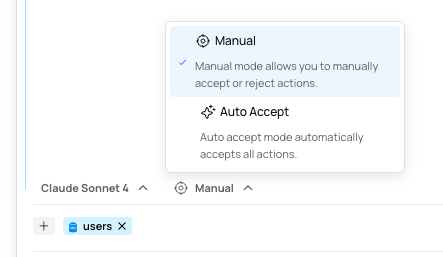
Revert button will appear in the chat history at the point where the suggestion was accepted. Clicking that button will revert the Smartbook back to the state it was in prior to the AI changes.
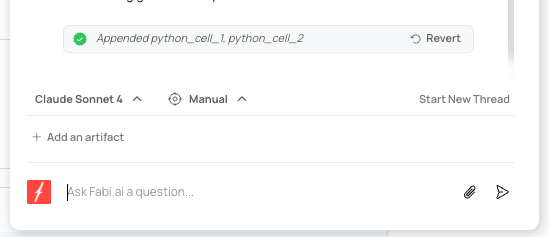
Starting a new thread
Sometimes in the middle of an analysis, it’s good to start with a blank slate when you want to reset or approach a new topic. By selectingStart New Thread, you can archive your existing conversation, and remove the previous prompts and output from the Analyst Agent’s memory.
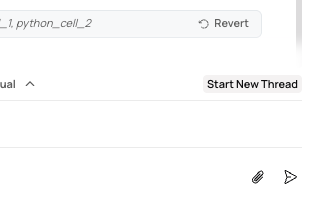
Selecting your AI model
Fabi offers access to all the best LLM models on the market. The list is continuously updated as new models are released, and you can generally expect the latest models from OpenAI, Anthropic and Google Gemini.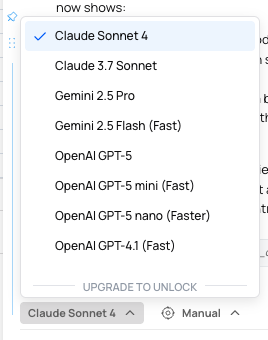
Organizations on our Enterprise plan have the option of limiting the model selection to only providers pre-approved by their organization. For more information, contact [email protected].