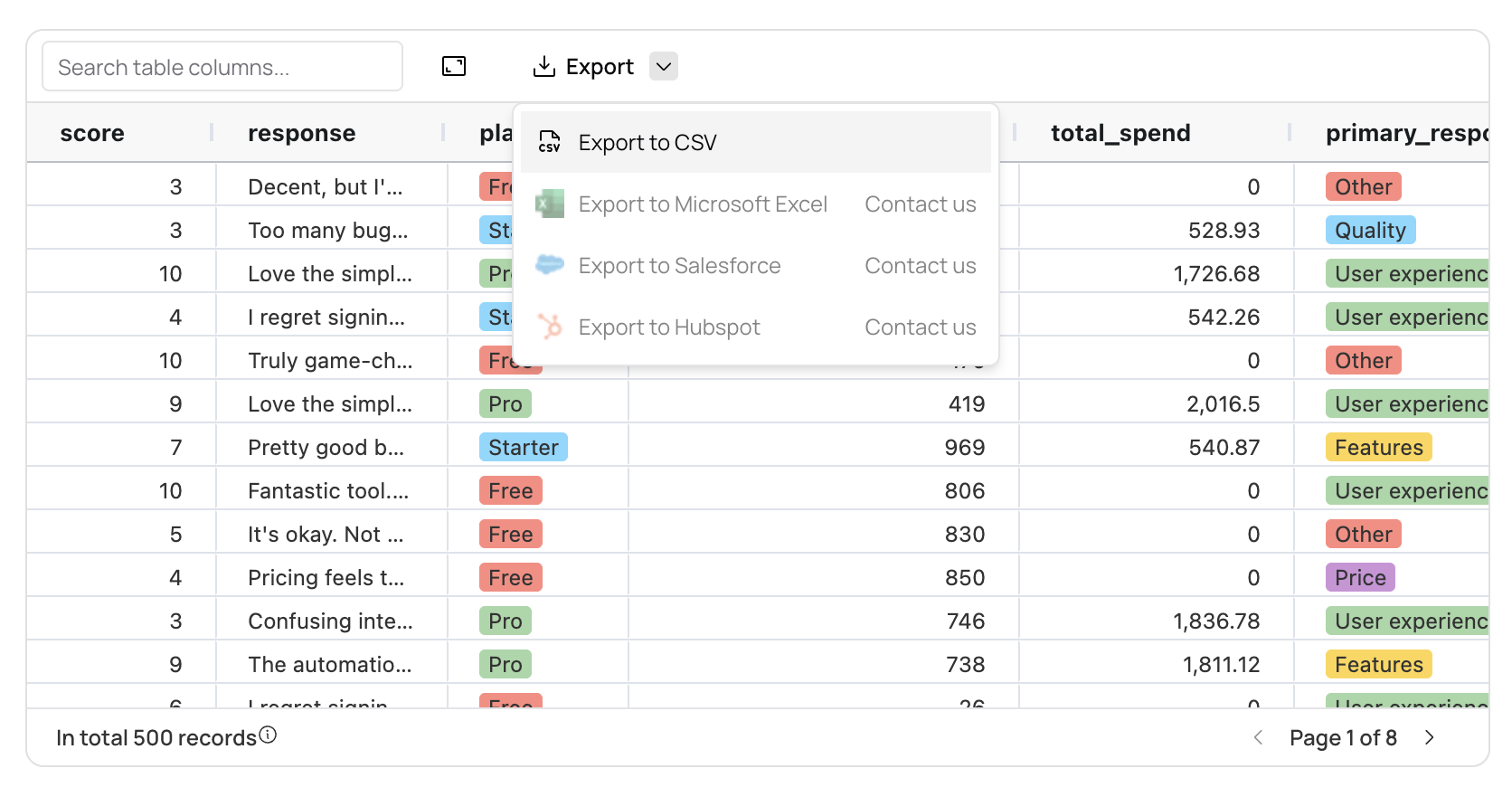Skip to main content
Data analysis & reporting Exporting Data
Overview Fabi.ai provides multiple ways to export your data for sharing, analysis, or integration with other tools. Whether you need a simple CSV download or want to push data directly to Google Sheets, we’ve got you covered.
Exporting as CSV You can export any tabular data from your Smartbooks as a CSV file. This is perfect for:
Sharing data with stakeholders who prefer spreadsheet formats
Importing data into other analysis tools
Creating backups of your analysis results
Providing data for external reporting systems
How to export
From SQL results : After running a SQL query, click the download icon in the results panelFrom Python DataFrames : Use the export functionality in any DataFrame outputFrom Smart Reports : Export data directly from published reports
The exported CSV file will include all the data from your query or DataFrame, maintaining the column structure and data types.
Pushing to Google Sheets For more advanced data sharing and collaboration, you can push your data directly to Google Sheets. This is especially useful for:
Regular reporting to stakeholders
Creating executive dashboards
Automating data updates in existing workflows
Sharing data with non-technical team members
See our dedicated Push to Google Sheets documentation for step-by-step setup and best practices.