- Analyst Agent doesn’t query your data source. Instead, it leverages datasets that you’ve created and curated in Smartbooks.
- Even though Analyst Agent doesn’t go directly to the source, you can still keep the data fresh by scheduling updates
- Analyst Agent will not answer any questions for which it doesn’t have the data
How Analyst Agent works
Analyst Agent is an AI agent designed specifically for data analysis. Analyst Agent is the simplest and quickest way to build agents designed to handle self-service analytics request while giving the builder full control over what data the agent can access. Think of Analyst Agents as agents specialized in answering specific questions. Rather than trying to build an AI that can answer any business question, you can create dedicated agents:- A marketing campaign agent that only looks at marketing campaign data
- A product agent that only looks at product data
- A customer success agent that only looks at account data
- etc.
Preparing data for Analyst Agent
When you configure Analyst Agent, you’ll simply be selecting which DataFrames you want it to access. So preparing your data is as simple as creating DataFrames. In a start by uploading or querying your data. Then use SQL or Python to create the DataFrames that you want to make available to the Analyst Agent. This is where you can wrangle your data to get it just right. Here are a few tips to maximize AI accuracy:- Don’t aggregate data unnecessarily. Think about the types of questions your users may ask, and query the data at the right level of granularity.
- Only pull in the fields that are needed (hint: don’t
select * from ...) - Filter out bad records or missing values
- Rename fields to make them as clear as possible to the AI. If you have an
amountfield, this is a good opportunity to rename itopportunity_amount_usd
Configuring Analyst Agent
Once you’ve curated your datasets, it’s time to configure and share your Analyst Agent. Go toReport Builder in the top navigation bar.
- Configure your report as needed
- In the right hand configuration panel, add or remove whatever data artifacts you want the Analyst Agent to be able to access. Remove any excess DataFrames and narrow it down to the core, clean datasets
- Relabel your data artifacts and provide more detailed descriptions. These descriptions are important because they’re used by Analyst Agent and they’re also the description that your users will see.
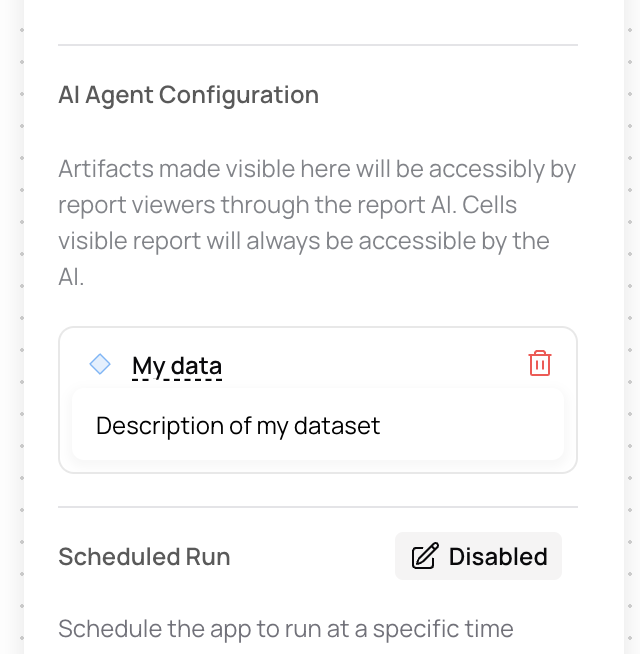
Analyst Agent FAQ
How does Analyst Agent stay in sync with the source data?
How does Analyst Agent stay in sync with the source data?
Analyst Agent will always use the latest data available in the report. If you’ve configured the report to refresh on a certain schedule or if you’ve created filter and inputs that users can use to update the data, Analyst Agent will use the latest data.
What happens if a user asks a questions that Analyst Agent doesn't have data for?
What happens if a user asks a questions that Analyst Agent doesn't have data for?
Analyst Agent will only answer questions from the data it has. If it does not see the data, it will tell the user.
Can I see the code behind Analyst Agent's answers?
Can I see the code behind Analyst Agent's answers?
Yes! Every response that is created using code will have the associated code available for inspection.
What AI powers Analyst Agent?
What AI powers Analyst Agent?
It depends on your organization’s configuration. You could be using OpenAI or Anthropic, or if you’re an enterprise customer you may be using a private LLM. The AI that’s used is displayed in the AI chat interface for reference.