Introduction to AI notebooks: Smartbooks
Smartbooks are the next generation Jupyter notebooks designed with an AI-first approach. They’re designed to address the core issues with traditional notebooks while being accessible to everyone from professional data scientists to product managers:- State management: With a carefully designed dependency tracking engine and intelligent caching system, you don’t run the risk of running into reproducibility issues caused by variable states
- Performance: Smartbooks are incredibly performant and scalable. Designed using new technologies like DuckDB, polars and Apache Arrow, Smartbooks are built for the enterprise
- Collaborative: With Smartbooks, collaboration can happen both between data practitioners working on Smartbooks, but also between the data practitioner and their stakeholder with Dashboards & data apps and workflow publishing
- AI-powered: Most importantly, in the age of AI, Smartbooks are designed with AI natively built in. Your AI analyst which lives in every Smartbook can read, edit and run the Smartbook just like you would. It’s your perfect companion to help accelerate your workflow and let you focus on the things that matter
Core concepts
Smartbooks are inherently intuitive and easy to get started with. Here are just a few core concepts to know as you get started:Cells
Cells are simply blocks of code or purpose-built blocks. The two core cells are:- SQL cells: A SQL cell is where you can query data from any of your connected data sources. Each SQL cell will produce a single table in the form of a DataFrame
- Python cells: A Python cell is where you can write Python scripts
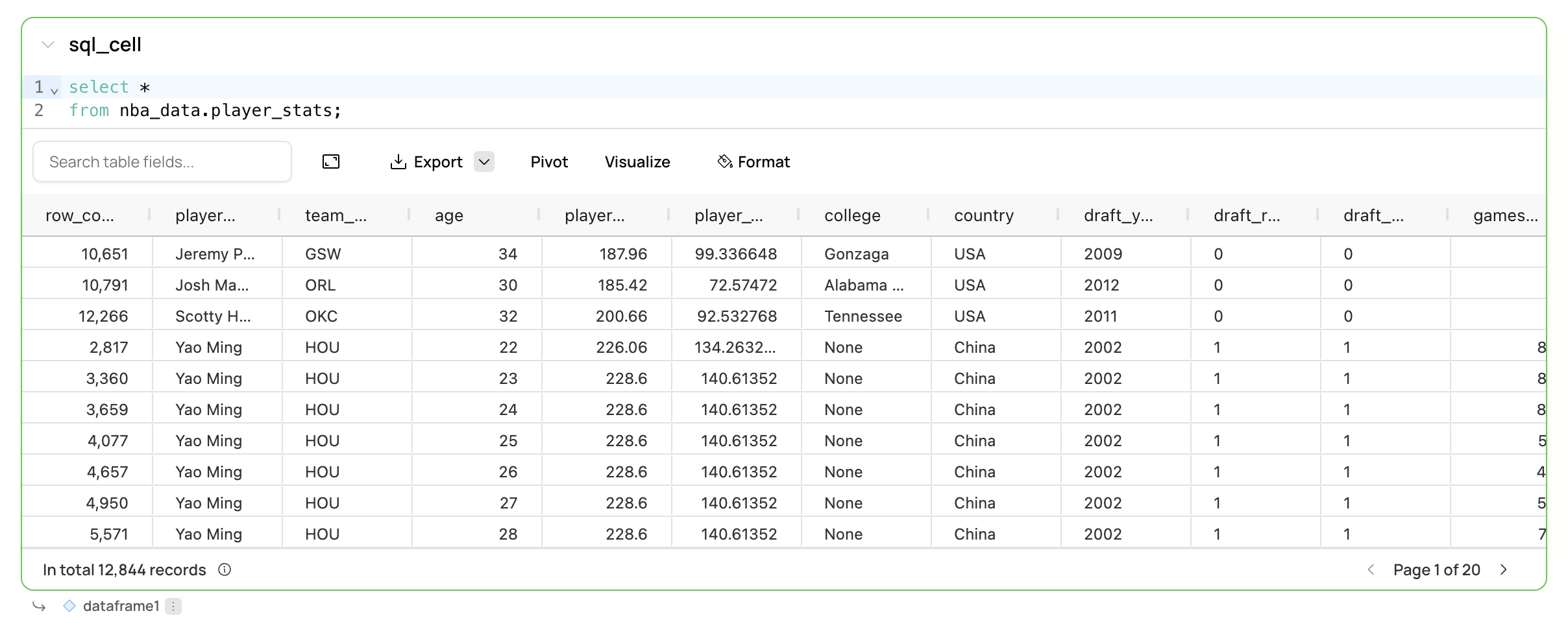
DataFrames and chaining cells
You can chain multiple cells together by leveraging DataFrames. For example, if you have a SQL cell that producesdataframe1, you can leverage that DataFrame is SQL or Python cell further down in the Smartbook.
SQL cell chaining
dataframe1 is not a table from your data source.
Pro tip: Any cell that does not query your data warehouse will used cached data. This means that once you’ve pulled your data into Fabi.ai we won’t requery your data source until you explicitly rerun a SQL query. This helps both decrease latency and reduce warehouse compute costs.
dataframe1 produced by another cell.
This is powerful, because you (or the Analyst Agent) can interweave between different languages and cells to use the best tool for the job!
Running your Smartbook
Each cell has aRun button which by default will run the upstream cells that are stale and downstream cells. Ensures that you don’t run more code than needed, helping improve latency, while avoiding any variable state issues that exist in traditional Jupyter notebooks.
You can select the dropdown on the Run button to see different options.
If you would like to run the entire Smartbook regardless of staleness, you have that option in the overflow menu in the Smartbook header menu.
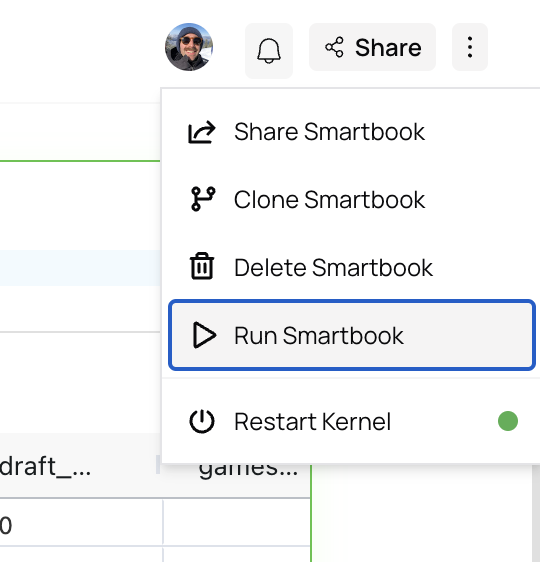
- Cmd + Enter Run current cell and stale upstream cells and all downstream dependent cells
- Shift + Enter: Only run the current cell
Connecting your data
To maximize the use of your Smartbook, you’ll want to connect to all your data sources. You can even query different data sources and merge DataFrames in a Smartbook! Note that in SQL cells you can specify which source you want to query. The AI will generally try and guess the source based on the table names and other information, but sometimes you’ll need to override it.Leveraging our AI data analyst
The power of Smartbooks not only comes from the feature richness and underlying design, but also from the integrate AI data analyst assistant. The AI data analysis agent has the full context of your analysis and can help cut down the time to build dashboards and workflows by up to 90% thanks to some of the following features:- Code generation The AI analyst agent can generate SQL or Python from scratch or edit existing code
- Debugging With the
Autocorrectfeature which appears when the code outputs an error, the AI can troubleshoot issues, including auto installing packages - Schema exploration If you’re not sure which tables or fields to query you can simply ask the AI
- Insight generation The AI can also invoke an LLM to inspect results and outputs from your code to provide an interpretation of the results
Publishing, scheduling and sharing dashboards and workflows
When you’re ready to share your analysis or workflow with your team (or the world!), you can do that in just a few clicks. In the dashboard builder you can re-arrange and remove widgets and schedule your dashboard or workflow to refresh.Pro tip: You can create filters and inputs that can be leveraged both in Smartbooks and in the dashboards or workflows that you publish. Check out our Filters and inputs page for more details.
Smartbooks FAQ
How are Smartbooks different from traditional Jupyter notebooks?
How are Smartbooks different from traditional Jupyter notebooks?
Smartbooks, otherwise known as AI notebooks, are significantly more advanced than traditional notebooks in a fews key ways: You can use a mix of SQL, Python, AI and no-code to conduct your analysis, you can convert your Smartbooks to workflows and dashboards that can refresh on schedule and they’re designed for the enterprise by being scalable and highly performant.
How are cell dependencies tracked?
How are cell dependencies tracked?
Fabi.ai uses a proprietary dependency tracker to track which variables are leveraged in various cells to create a dependency map.
Can I install Python packages in Smartbooks?
Can I install Python packages in Smartbooks?
You sure can. Simply create a Python and
pip install, or better yet, ask the AI to do it for you! Installed packages are then tracked for that specific Smartbook and included in the published dashboards and workflows.Can I push data to Slack, email and other destinations from a Smartbook?
Can I push data to Slack, email and other destinations from a Smartbook?
This is one of the primary use cases our customers use Smartbooks for! Simply build your analysis, and use a dedicated cell to push to other systems or ask the AI to write some code to do it for you.
Can I build dashboards and data apps off a Smartbook?
Can I build dashboards and data apps off a Smartbook?
Yes, converting an analysis you’ve done to an interactive dashboard is extremely easy. You can do this in just a few clicks. Check out our Publishing Dashboards & data apps page.
Can I schedule Smartbooks to refresh on schedule?
Can I schedule Smartbooks to refresh on schedule?
Yes! Not only can you turn your AI notebook into a dashboard or workflow in minutes, you can also configure them to refresh on any schedule you’d like.
Are Smartbooks secure?
Are Smartbooks secure?
Absolutely. We’re SOC2 Type 2 compliant and have security and privacy built-in. We have more information in our Security Hub.