Building Smart reports
Once you’ve found the insights you’d like to share and added filters and inputs, it’s time to package this up and share it with your stakeholders.Configuring your report layout
When publishing a report based on your analysis, you likely want to change the layout a bit to tell a better story. To building your report by clicking Report on the top menu bar from your Smartbook:
- Select which elements you would like to display in your published report
- Re-order and resize elements
- Schedule your report to run on a given cadence
Important: The order of the cells in the Smartbook matters, but in the report, you can reorder cells however you want. Fabi.ai tracks dependencies between cells, which gives you the freedom to craft your report in whichever way will resonate the most with your stakeholders.
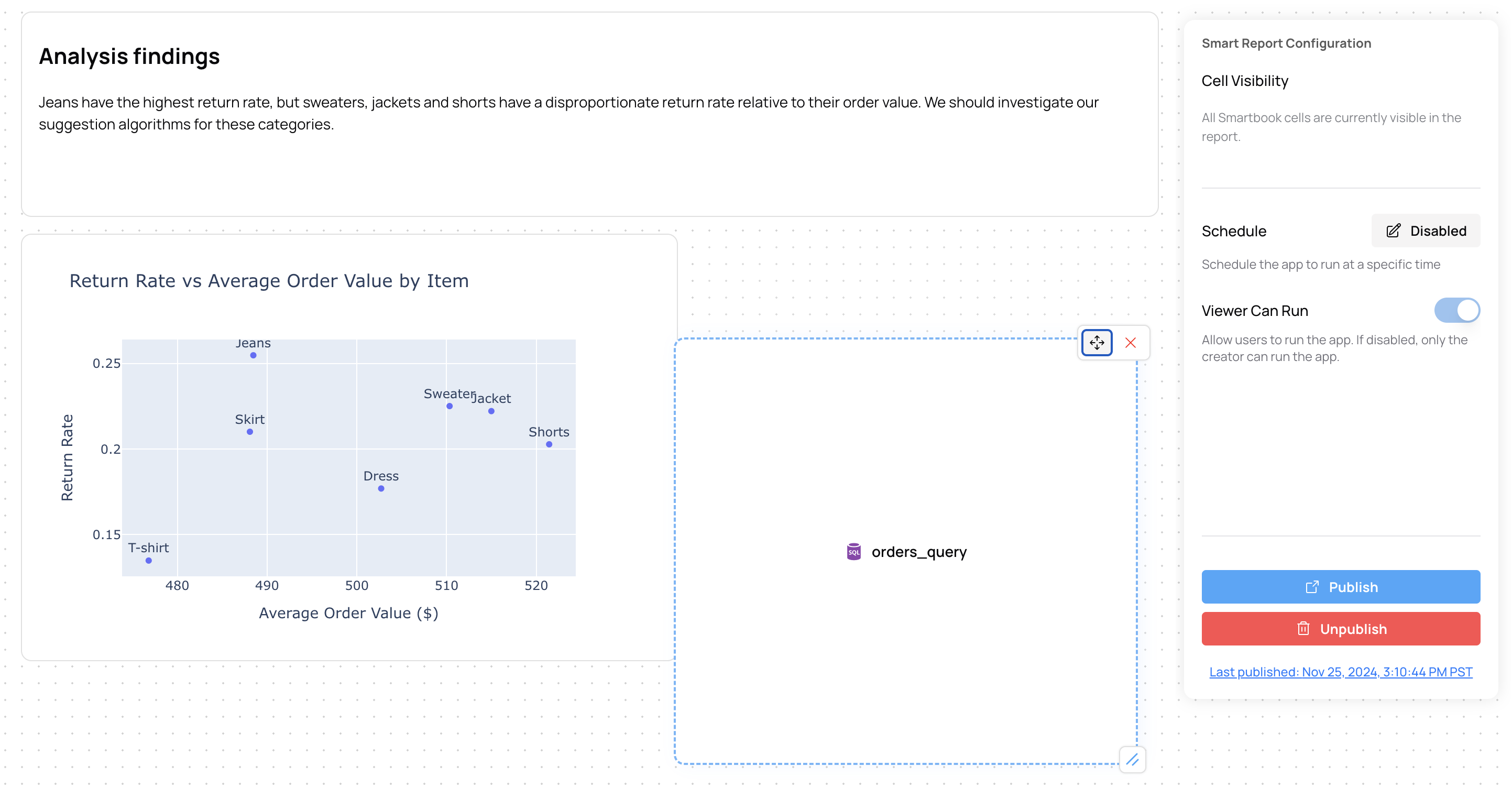
Publishing & sharing a report
When your report is ready to be published, click Publish and Fabi.ai will open up a new tab with your published report.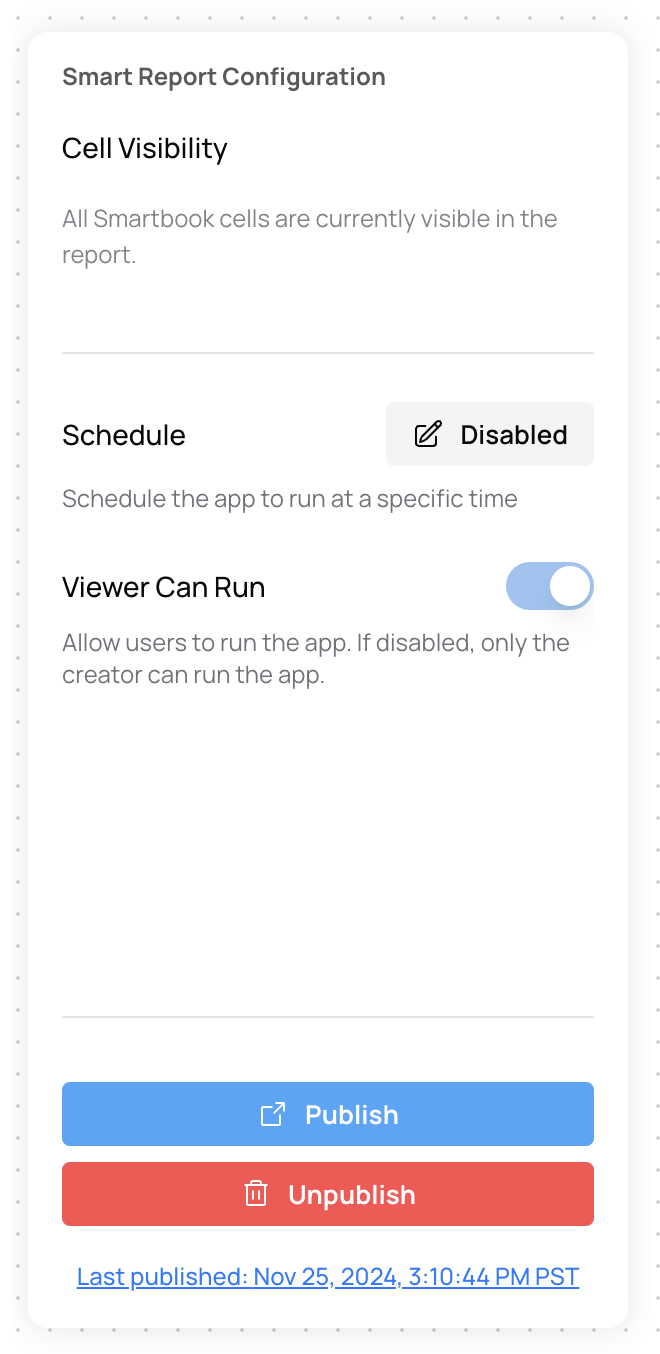
Scheduling reports
If you would like to schedule this Smart Report to refresh on a specific cadence, in the Publish view, click “Disabled” next to Schedule in the right hand panel. Select the time and cadence at which you would like to refresh the data and hit Submit. For more information on how to schedule updates, check out this page.Smart Reports FAQ
Can I share Smart Reports with my team?
Can I share Smart Reports with my team?
Can I scheduled Smart Reports to refresh?
Can I scheduled Smart Reports to refresh?
Yes, during the configuration step, you can choose how frequently you want to refresh your data.
How can I embed the Fabi.ai AI agent in my reports?
How can I embed the Fabi.ai AI agent in my reports?
Analyst Agent will automatically be embedded in your reports to help you handle follow-up requests from your stakeholders. You can configure the data artifacts that you want to make available to Analyst Agent.
Does the order of my widgets matter for code execution?
Does the order of my widgets matter for code execution?
Part of the beauty of Smart Reports is that you can fully customize the layout of your reports regardless of execution order. We use a sophisticated dependency tracker to maintain proper and optimal execution. This is also why Fabi.ai provides world-class latency in reports.