Overview
Fabi.ai allows you to configure your personal AI settings to better suit your individual needs and workflow preferences. These configurations empower you to tailor the AI’s behavior, memory, model, and interaction style, making your data analysis experience more efficient and personalized.Configuration settings
To access these settings, click AI Settings from the Analyst Agent interface in any Smartbook.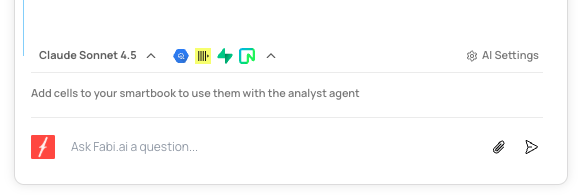
Longer memory
Enable longer memory to allow the AI to remember more of your conversation history. This feature is particularly useful for longer threads and complex analyses where context from earlier interactions is crucial for the AI to provide relevant suggestions and insights.Default AI model
Select your preferred default AI model for all interactions. Fabi.ai supports various models, and you can choose the one that best fits your requirements for speed, accuracy, or specific capabilities.AI action mode
Choose how the AI applies its suggestions:- Automatic: The AI automatically applies its suggestions, streamlining your workflow. This mode is ideal for confident users who trust the AI’s recommendations.
- Manual: The AI generates suggestions, but you must explicitly accept them for the changes to be applied. This mode provides more control and is suitable for users who prefer to review and approve each AI-generated action.
Auto-run code
Configure whether the AI automatically runs the code it generates:- Enable this setting for quick execution of AI-generated queries and scripts.
- Disable this setting if you are working on queries or scripts that can be expensive or time-consuming to run. When disabled, the AI will generate the code but will not attempt to run it until you accept it.
Dry-run timeout
Set the maximum duration for queries or code to run before the AI automatically times out. This prevents excessively long-running operations from consuming resources or blocking your workflow.Custom instructions
Provide custom instructions or a custom prompt to guide the AI’s behavior and responses. You can tell the AI your preferences for various aspects, including:- Preferred colors or chart types: Guide the AI to use specific visual styles for your data visualizations.
- Response style: Instruct the AI on how it should respond, such as being concise, detailed, formal, or informal.
- Specific analysis techniques: Direct the AI to use particular methods or approaches for data analysis.
Best practices
- Experiment with settings: Try different configurations to find what works best for your workflow.
- Use custom instructions: Leverage custom instructions to fine-tune the AI’s responses and behavior.
- Adjust memory for complexity: For complex, multi-step analyses, enable longer memory to ensure the AI maintains full context.