Overview
Our Pull from Google Sheets cell let’s you pull data from a Google Sheets and automatically save it as a DataFrame. Once you’ve pulled your data in, you can easily analyze it using Python and AI and build reports and workflows with it.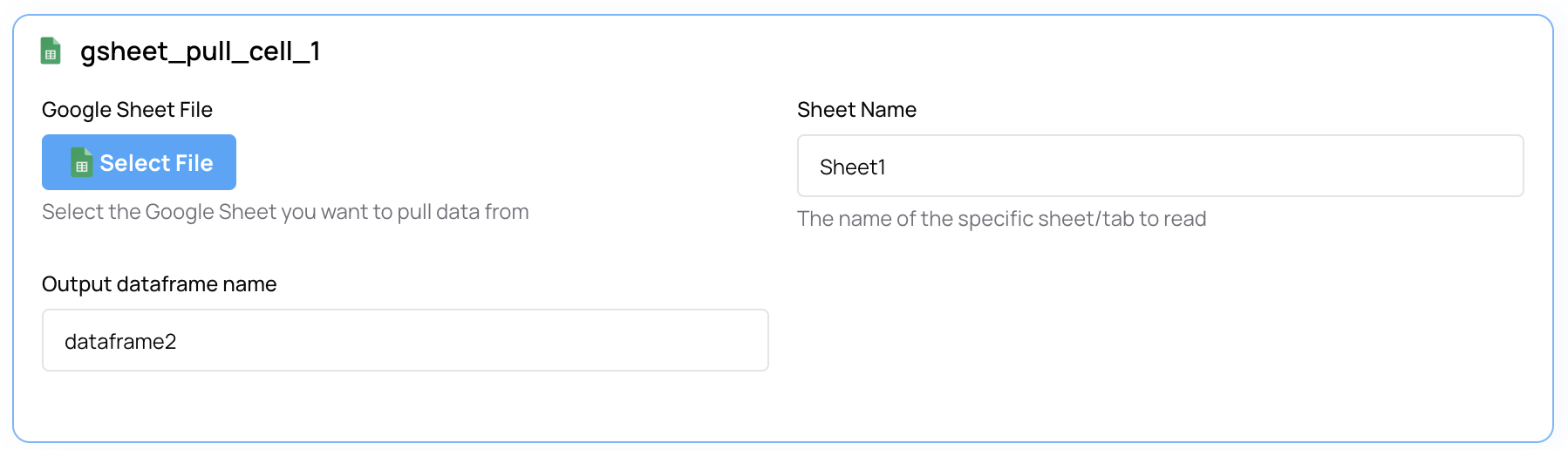
Configuring your Google Sheets pull
Steps to set up your first pull:- In Smartbook or workflow, add a new cell and select Google Sheet Pull
- Connect your Google Workspace account
- Click on Select File and search for the sheet you want to pull data from
- Run the cell
Note: We offer two cells to pull from Google Sheets: one for private sheets and one for public sheets.